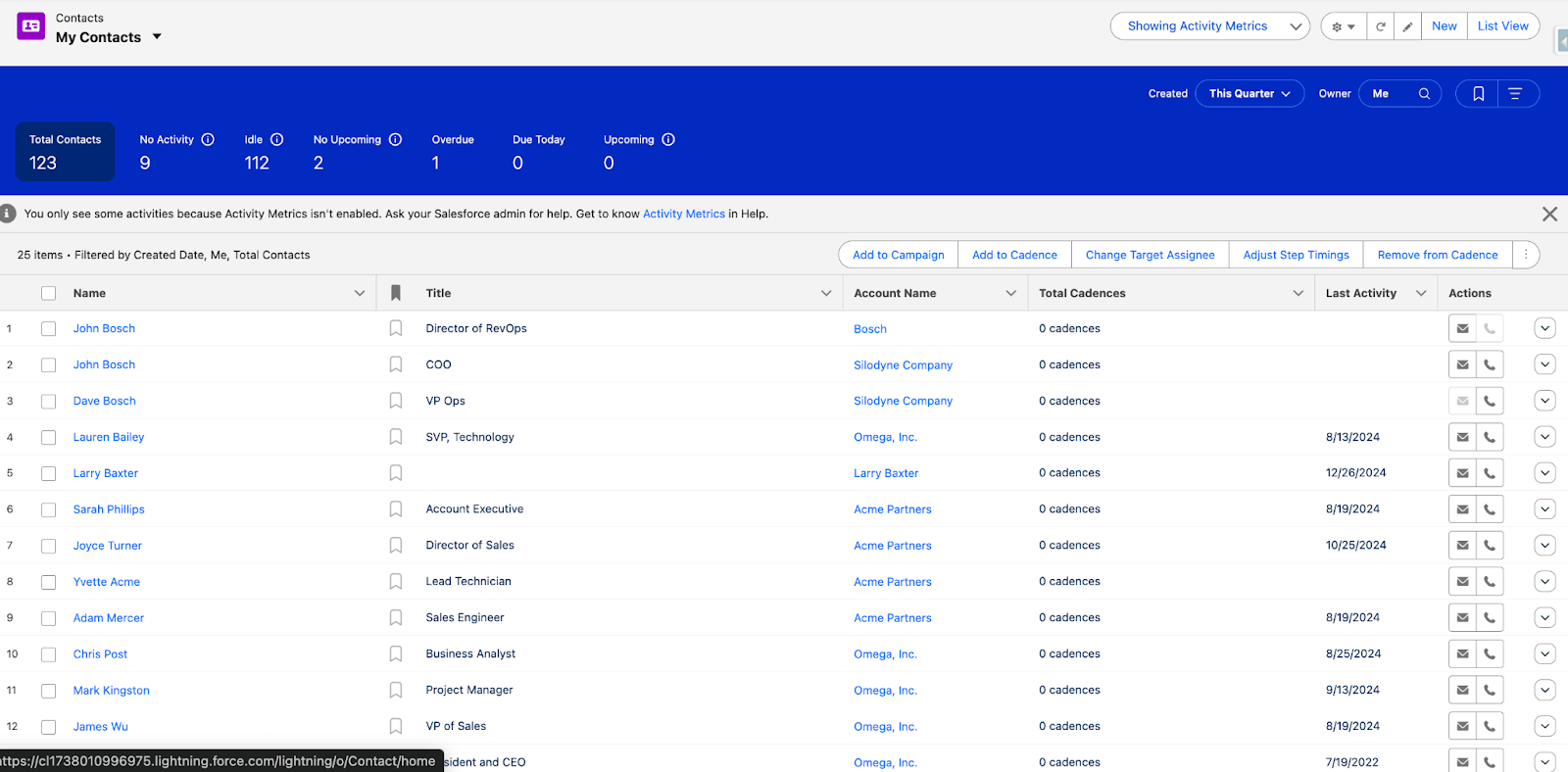10 Things You Can Do (for Free) to Make Salesforce Look Better
For nearly 25 years, Salesforce has been a powerful CRM cornerstone. But let’s face it, spending every day in the same gray, utilitarian interface can get a little uninspiring. The good news is that recent Salesforce releases have introduced out-of-the-box features that can dramatically elevate the user experience, with no expensive add-ons or long implementation timelines required.
The secret to unlocking these upgrades is sticking with Salesforce’s standard objects, like Accounts, Contacts, Leads, Opportunities, and Activities, and making sure everyone is working in Lightning Experience.
1. Build a New Lightning App
Use Case: Creating a Streamlined Workspace
Building a Lightning App allows you to create a focused, role-based experience for your team. You can revamp your sales team’s workspace by adding key tabs, streamlining navigation, and embedding essential reports on the homepage. Help your users get to what they need faster by streamlining navigation and removing items they don’t use. A cleaner interface leads to a more focused and efficient experience.
2. Rebrand Your Salesforce Instance
Use Case: Strengthening Brand Identity
Start by aligning Salesforce with your company’s brand. Refer to your brand guidelines to update the Salesforce theme with official colors and logos. This simple visual change can make a surprising impact, creating a more cohesive, polished experience that feels familiar to users and encourages greater adoption. Everyone appreciates a good-looking interface!
3. Enable Seller Home
Use Case: Giving Sales Teams an Actionable Homepage
Seller Home consolidates everything sales reps need into a single, streamlined view. Rather than digging through multiple reports, users can instantly access pipeline insights, recent activity, and prioritized tasks, all in one place. This setup keeps reps engaged with their most critical work, showing them the metrics and tasks that matter most.
4. Enable Account Intelligence View
Use Case: Enhancing Account Insights
Enabling this feature enhances the Account page by surfacing key insights such as activity history, open opportunities, and recent interactions, all in one place. It’s an easy win for account managers who want a clearer, more actionable view of their customers without having to sift through multiple records.
5. Build a Custom Account Page with Graphics and Metrics
Use Case: Creating a Visually Rich Overview
An optimized Account page can serve as the central hub for all related records. Consider adding key components like Account Plans, Action Plans, Opportunities, and a “Pipeline Over Time” chart.
Eliminate clutter by removing the default Details tab and reducing excessive field scrolling. Instead, focus on surfacing meaningful report charts and quick links to the most relevant tools and records.
6. Enable Account Plans
Use Case: Replacing Slide Decks with Live Plans
Replacing static account plans with Salesforce’s native Account Plans offers a major upgrade in visibility and efficiency. Instead of relying on manually created slide decks, teams get real-time updates and managers can easily track progress against key objectives, all within the platform.
Implementing an Action Plan template for renewals helps ensure every customer follows a consistent, repeatable engagement path. By standardizing the process, teams eliminate guesswork and create a more reliable experience, ultimately supporting stronger retention outcomes.
Enabling Contact Intelligence View provides instant access to recent conversations, relationship strength, and engagement history. Sales teams no longer need to open multiple records to understand customer interactions, making it easier to stay informed and take action quickly.
Lead Intelligence View offers valuable insights into lead activity and engagement, helping sales reps prioritize high-potential prospects more effectively. By focusing attention where it matters most, teams often see improvements in lead conversion and overall pipeline quality.
10. Enable Pipeline Inspection
Use Case: Managing Pipeline Health More Effectively
Pipeline Inspection delivers real-time visibility into deal progression, risk indicators, and required next steps. It streamlines sales management by eliminating the need for manual check-ins, managers can access up-to-date information at a glance, saving time and improving forecast accuracy.
Salesforce’s latest features aren’t just about aesthetics, they’re about enabling smarter, faster, and more user-friendly experiences. With just a few thoughtful configurations and Lightning page enhancements, you can transform how your team interacts with Salesforce day to day. These will help create a platform that feels modern, intuitive, and aligned with how your business actually works. Start implementing these updates in your own org, and you’ll not only boost adoption, but also unlock more value from your CRM investment.
Need help with implementing new Salesforce features to make your CRM look great and work better? Contact us here.